Update Your Contact Information/Profile Picture
Updating Your Contact Information Online
-
Go to the Website
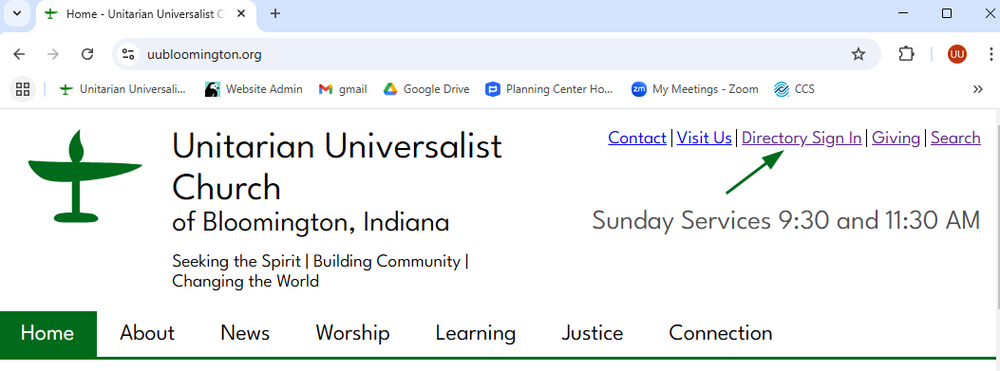
Go to the Unitarian Universalist Church of Bloomington website: https://www.uubloomington.org/
View the top right corner on the webpage. The third item in that list is “Directory Sign In” Click that link. Also accessible here: https://uucb.churchcenter.com/login.
-
Begin Login
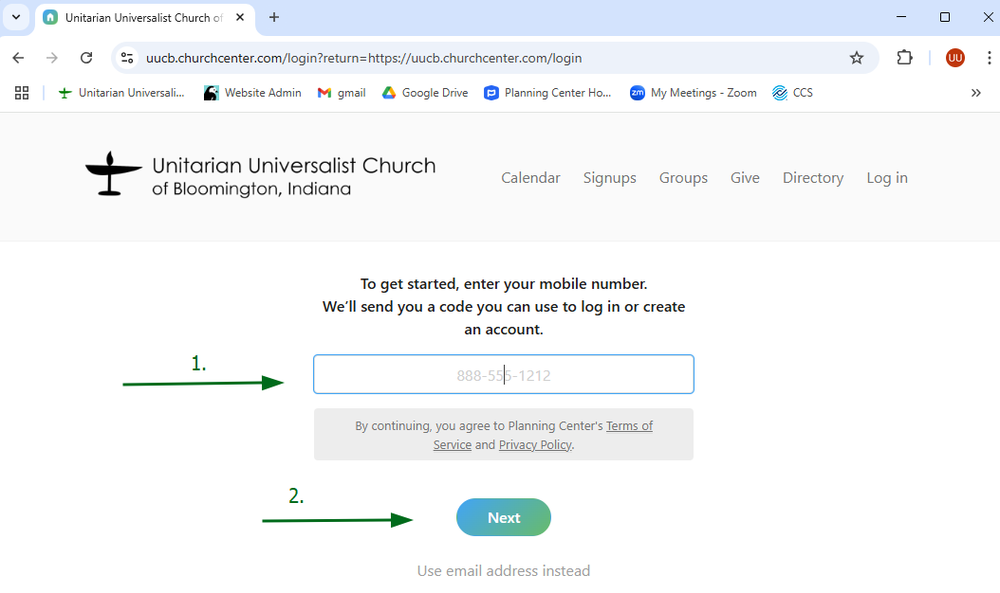
To login, enter your phone number or email address associated with your account and hit “Next”
-
Enter Verification Number
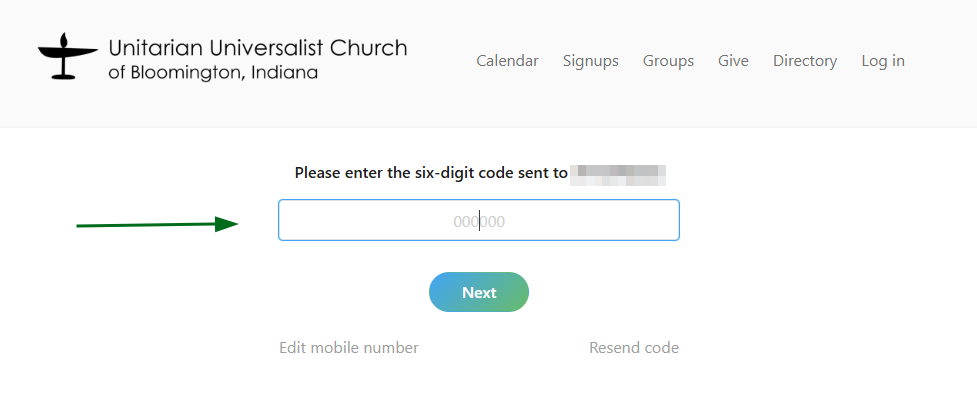
This will send you a code to your text messages or email - enter that code into the box and hit “Next”
-
Complete Login
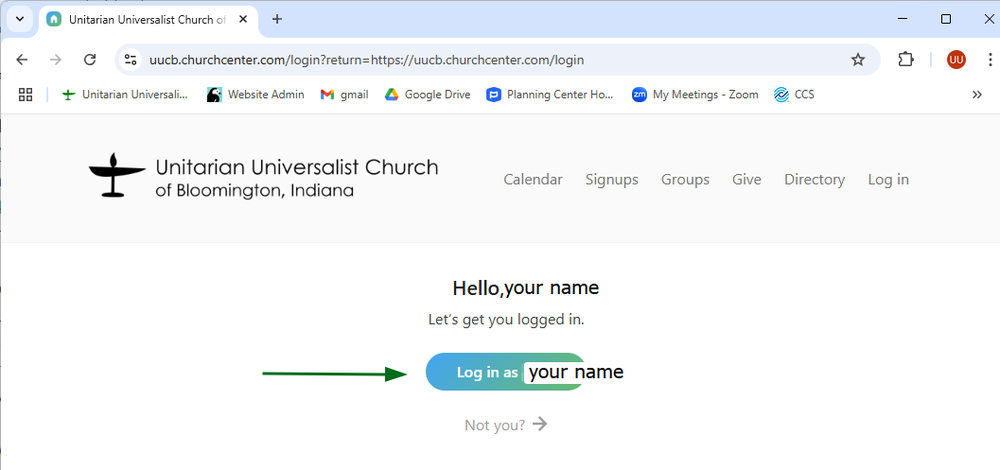
The screen will say, “Hello >your name<! Let’s get you logged in”
Click, “Log in as >your name<”
-
Click Icon
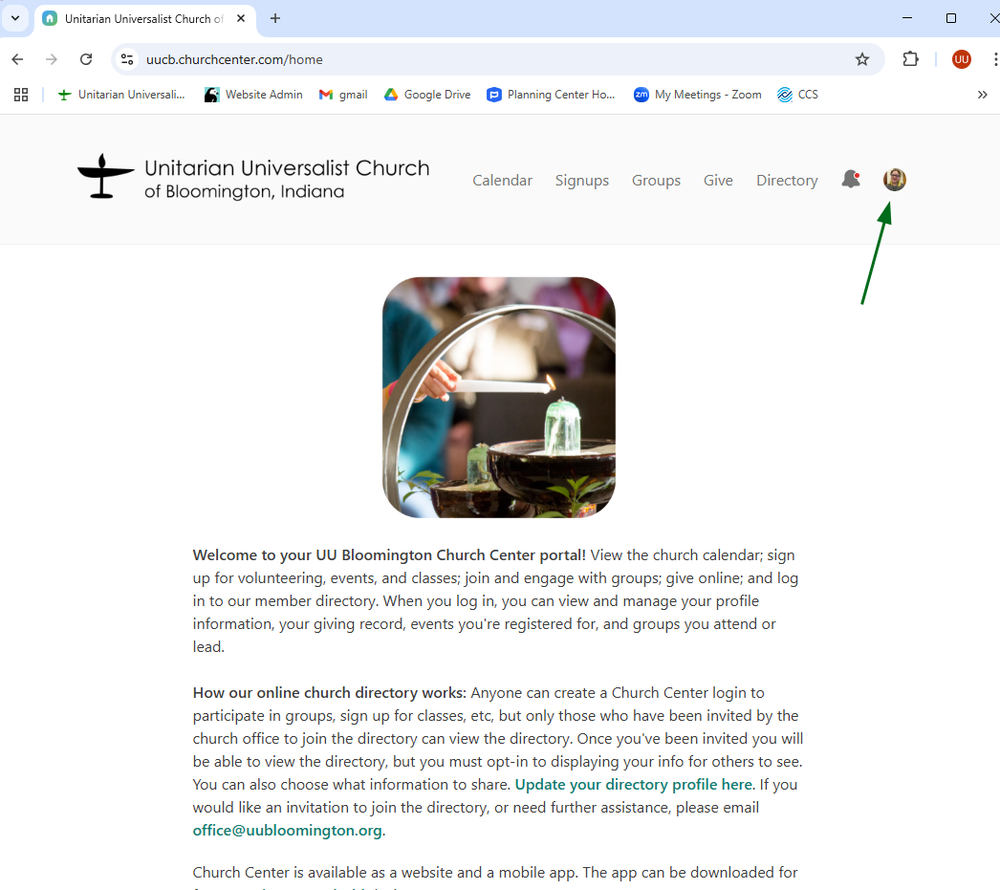
Click the icon in the top right corner of the screen. This will either be a picture of yourself, or have your first and last initial.
-
Go to "My profile & settings"
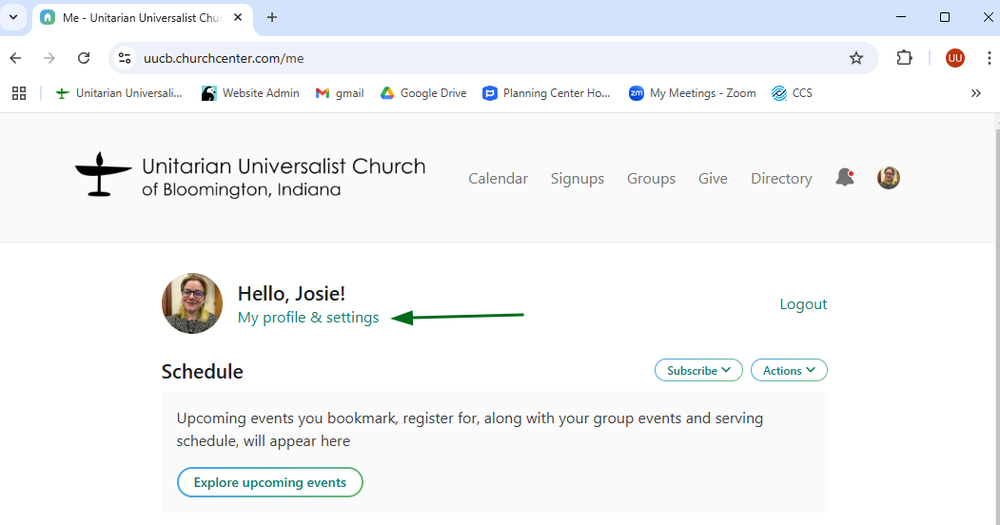
Click “My profile & settings” which will be listed under “Hello, >your name!<” and next to your icon.
-
Click "Contact & profile information"
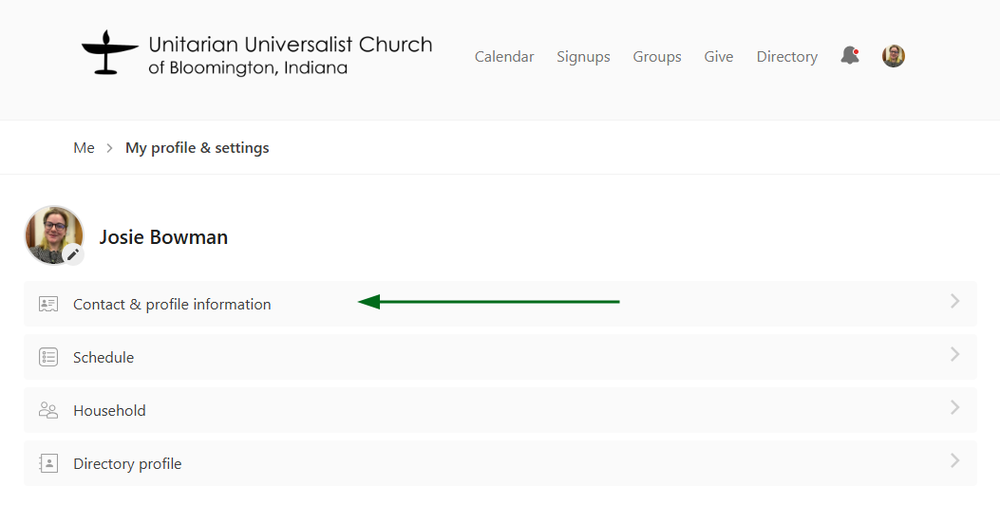
There will be a list - click the first item on the list that says, “Contact & profile information”
-
Click "Edit"
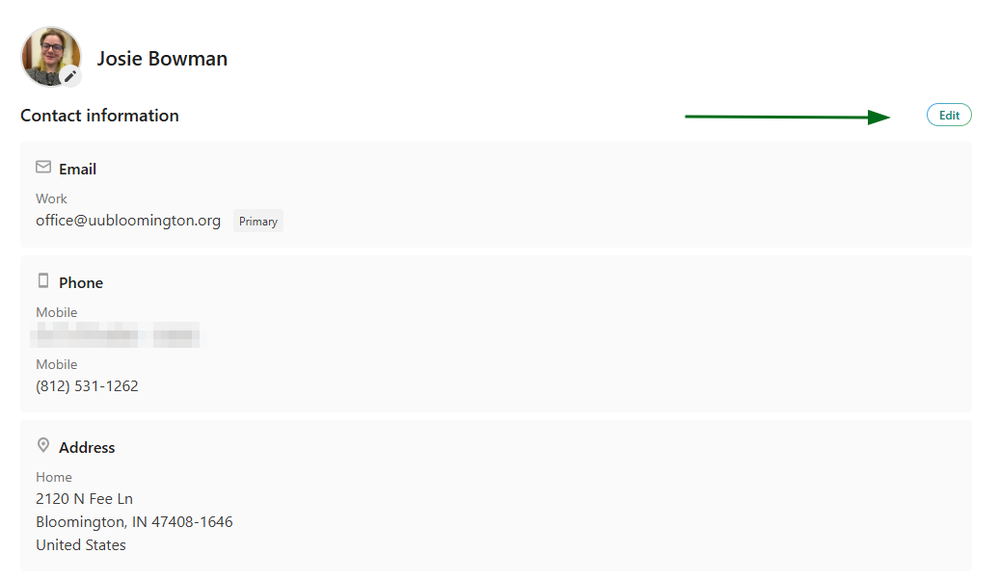
The screen will say, “Contact Information” - to the far right there is a button that says, “Edit” - click that button.
-
Fill out this Form
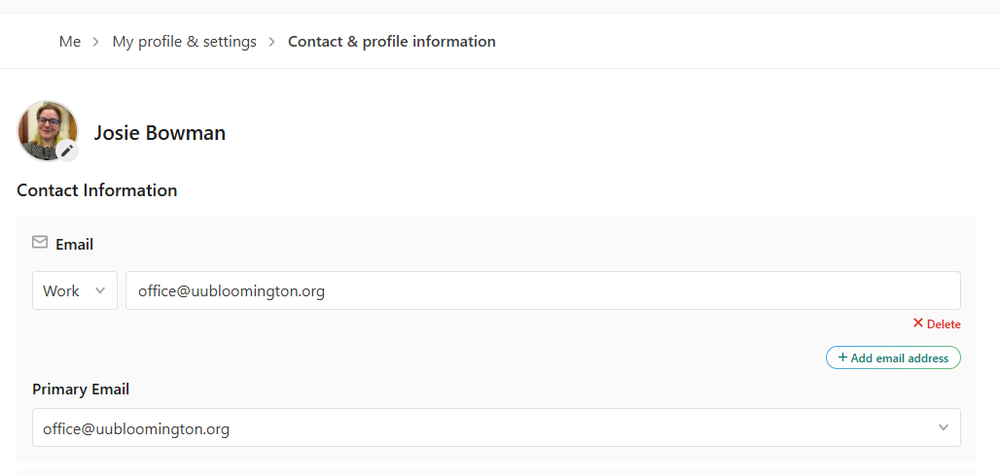
Fill out this form with your updated and correct information!
-
Save Changes

Once you have finished and are certain everything is correct, go to the bottom of the screen and hit the highlighted button to the right that says, “Save changes” (If you aren’t satisfied with your changes, you can hit the button to the left of “save changes” that says, “Discard changes”)
Congratulations, you have successfully updated your contact information!
Updating Your Profile Picture Online
Follow steps 1 - 6 in “Updating Your Contact Information Online”
-
Click the Pencil
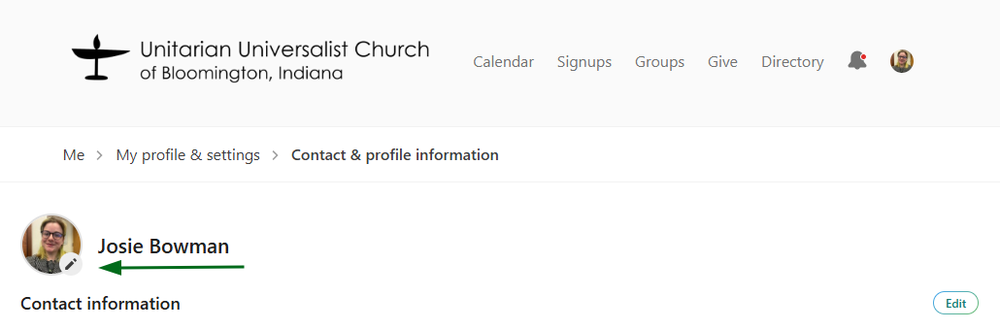
Once you are at the “My profile & settings” page, you will see your icon with a pencil in the bottom right corner of it, click the pencil.
-
Click “Upload photo”
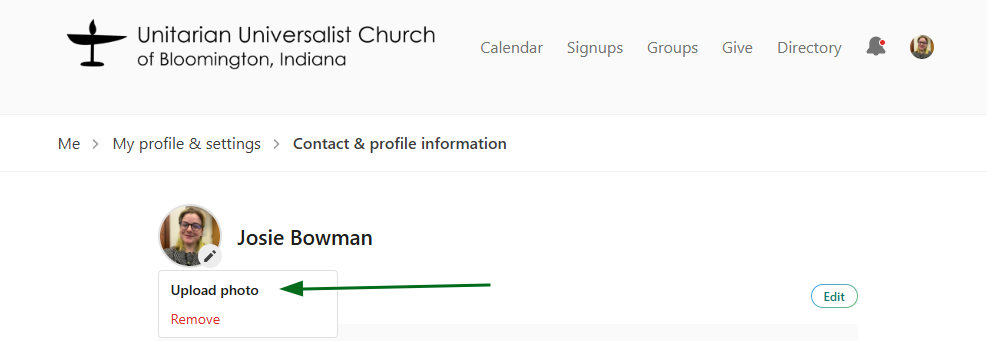
Click “Upload photo”
-
Find a photo of yourself that is saved on your computer and add it!
Congratulations, you have successfully updated your picture!